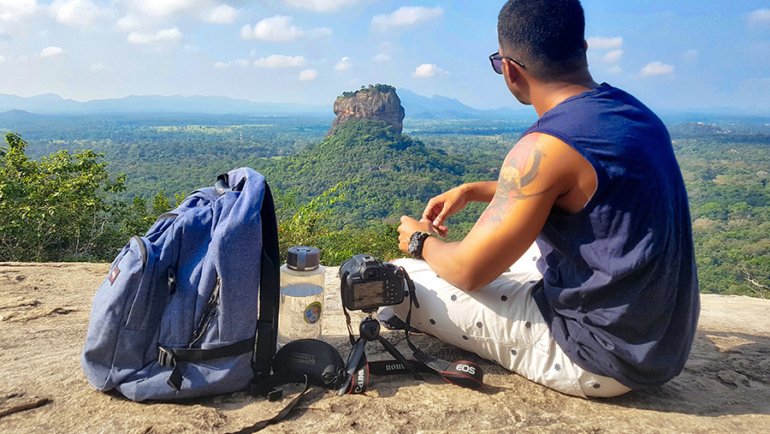Whether you have been creating 360° panoramas for a while and want to go a step further by making them HDR, or have been taking HDR photos and want to create a panorama with them, you have come to the right place!
Panoramas are a very enjoyable form of photography, and by giving the pictures an HDR treatment, you will be able to create the crème de la crème of panoramas!
We will see how to create HDR photos in order to stitch them into a panorama. At the end of this tutorial, you will be able to create simple HDR panoramic images and even HDR 360° interactive panoramas. Once you know how to create an HDR image, you can apply this technique to make any kind of panorama.
If you are not so familiar with creating panoramas, I highly recommend you check out this tutorial first (opens in a new window) as it is much more detailed for the panorama creation itself. The tutorial on this page explains briefly how to create a panorama, but it is more focused on the HDR part.
What Will You Need?
- A Camera that is able to shoot RAW pictures and bracketed pictures – which is the case of most DSLR cameras.
- A fisheye lens is great to shoot panoramas, but if you only have a “normal” lens it’s okay too.
- Ideally, a stable tripod and a panorama head, but you probably can try to do without it if don’t have any.
- An HDR software. I highly recommend Photomatix, probably the best HDR software out there! If you are looking for a quick and free solution, you can check out Luminance HDR, but I personally haven’t tested it.
- A Panorama software, to stitch your HDR images together and make your panorama. There is a not-too-bad free software called Hugin, but a more powerful professional software like PTGui will really make your panorama creation hassle-free.
What Is HDR and Why Is It Interesting?
HDR stands for “High Dynamic Range”. What does that mean?
In photography, the amount of light is measured in “f-stops”. From the darkest to the lightest, the human eye can see more than 20 f-stops of light. The eye moves around the scene and constantly adapts to what it sees, enabling it to capture a very large amount of light.
No matter how good or expensive it is, your camera can only capture 8 f-stops of light!
This is a “problem” you have very probably encountered before. Imagine you take a picture of a house with some sky above it, with the house taking at least two-thirds of the picture. If you point the camera at the house, the camera will correctly expose the walls of the house, but what might happen to the sky? Chances are that it will be all white, totally overexposed.
Now imagine you point your camera to the sky. What will happen? You will have a beautiful blue sky with tons of details in the clouds etc. … but the house will probably be all black, underexposed.
You can see the problem here, the dynamic range of the camera being limited, if the contrasts of lights in a scene are too strong – like a shaded wall against a bright sky for instance – you will have to choose which one you want well exposed and sacrifice the other. Unless you make an HDR image.
The goal of HDR photography is to take the same picture several times, at different exposures (often 3, or 5 different exposures), and then use software to blend them together only keeping the well-exposed pixels. This process is called tone-mapping. So for any scene with strong contrasts of light, HDR is a great answer to the limitations of your camera.
This is also very interesting in order to make 360° panoramas because it creates images that are closer to what the human eye sees, and as a result, your panorama is likely to look very natural.
Moreover, if you try stitching an underexposed picture with an overexposed one, the software will sometimes struggle at harmonizing the exposure and the stitching will be pretty ugly.
If all your photos received an HDR treatment, this issue no longer exists. All your pictures will all have more or less the same perfect mid-range exposure and your panorama software will really be able to make the stitching totally seamless.
What Are The 3 Steps To Create An HDR Panorama?
Here is an overview of the few steps that you will go through to make your HDR panorama.
- Shoot your bracketed/RAW pictures
- Process them into HDR photos with an HDR software
- Stitch the HDR photos together with a panorama software
Let’s see how to shoot these pictures in order to create a panorama.
Shooting The Pictures
Camera Settings
I advise you to use the Aperture Priority shooting mode of your camera (“A” on Nikon cameras, “Av” on Canon cameras). An aperture of f/8 is generally suitable for most scenes. Feel free to experiment with different apertures!
As for the white balance, even if it is easily modified with software, You should set the same white balance for all your shots using one of your camera’s presets (daylight, cloudy, tungsten for indoor shots, etc.). Again, this is not crucial but it is a good habit to avoid using the automatic white balance (AWB) as the result might vary from picture to picture, and use a fixed WB instead.
Select RAW instead of JPG.
Basic Panorama Shooting Rules
In order for a panorama to be detected by the stitching software, your pictures will have to overlap by about 30%.
As much as you can, try to respect the no-parallax point of your camera. What does that mean?
When you shoot several pictures in a row, your camera should ideally remain at the same spot to avoid parallax errors – to make sure that the pictures get stitched perfectly. That’s why panoramic tripod heads exist. I go into more details about panorama shooting and parallax on this page.
Let’s now see how to take the pictures to later create the HDR effect.
HDR From A Single RAW
Yep, it is possible to create a pretty good HDR image from a single RAW! This is actually how I got started at creating HDR panoramas.
RAW files contain much, much more information than JPG files. They didn’t go through any compression and an HDR software can certainly turn a single RAW into a really nice HDR image (not always but in many cases, yes).
But if you want to do “real” HDR, you will have to take bracketed photos.
HDR From Bracketed Shots
If you want to really take the HDR technique to its best, then you have to take bracketed shots. What this means is that you will shoot each picture several times, at different exposures.
There should be a bracketing mode in your camera, enabling you to take such pictures. You can choose to take 3 shots (usually enough), 5 shots, or more (if your camera allows it)!
For example, if you shoot 3 bracketed images, you will want to set the exposure values to -2EV, 0EV, and +2EV. The zero EV (Exposure Value) is the “normal” shot that you would take without bracketing. You add a -2EV shot that will really capture all the lighter parts, the sky, etc, and the +2EV shot that will better capture the darker areas.
If you were to take 5 shots, you could set them to -3EV, -1EV, 0EV, +1EV, and +3EV, for example. You get the point, as usual feel free to try different options and experiment.
Take note that depending on the light conditions, your +2EV shot may require a longer exposure in order to capture the darker parts. This means that if you are not using a tripod, there is a good chance that this shot turns out totally blurred because of the camera shake.
In general, when taking bracketed pictures, it is always much better to use a tripod, for two reasons:
- The camera shake issue with longer exposures
- The fact that the different exposures will need to be blended together – The HDR software is able to realign pictures to some extent, but it is always much better to take PRECISELY the same image, hence the need for a tripod.
So for your panorama, you will take 3 different exposures of the first image, then turn your camera for the second image with an overlap of 30%, and take your 3 exposures; then move to the next image, etc.
HDR Processing
The photo processing resulting in an HDR image is called tone-mapping. The software analyses the pixels of the bracketed pictures and chooses the best pixels among the different bracketed shots. It will choose the best tones for the different areas of the image. There are many editing options you can play with in Photomatix.
Some people like to play with extreme HDR effects but if you are creating a panorama, chances are that you want to keep it natural-looking!
Open your RAW file in your HDR software like Photomatix and launch the tone-mapping. You can take the default settings as a base and play with all the settings on the left to tweak your image if you want to.
When you are satisfied with what your photo looks like, save it and keep the same settings for the next images.
Creating The HDR Panorama
Creating The Panoramic Image
By now you should have all your HDR photos processed and ready! This is when your panorama software comes into action to stitch these images together.
Import your images into your stitching software and launch the detection of the panorama.
If you are creating a simple partial panorama or a 360° cylindrical panorama (i.e. a single row of images), choose the cylindrical projection. If you are making a full 360°x 180° panorama, then select the spherical projection. 99% of the time, the panorama software will automatically choose the right projection to use for your panorama.
Once the preview is available, you want to make sure that your horizon is perfectly horizontal and that your vertical lines are perfectly vertical. Software like Autopano have a dedicated tool to easily correct this. Once your panorama is perfectly level, launch the final rendering.
If you are making a partial panorama with just a few pictures stitched together, you can finalize your image (cropping, last contrast/color edits, etc.) on Photoshop or similar software.
If you are making a fully spherical panorama, then of course there is nothing to be cropped.
Usually, there won’t be a need for further exposure/contrast/color editing because your pictures were already perfectly balanced after the HDR processing.
Making An Interactive HDR Panorama
Just like any other panoramic picture, you can make it interactive by using a panorama viewer. Usually, it is best to use HTML5, as it is compatible with both computers and portable devices like smartphones and tablets. The former doesn’t support Flash.
In order to convert your panorama into an HTML5 format, you can use software like KRpano or Pano2VR.
That’s it! You now have all the info you need to create awesome HDR panoramas that you can share with everyone around you.